BSM-1 Switch Controller
Lua error: Internal error: The interpreter exited with status 1.
The BSM-1 Accessory Decoder from TCS is a single-output switch controller designed for single turnouts, including wyes. This decoder can be found in current-generation DCC E-Z Track® from Bachmann Trains Inc. The decoder can be installed as a drop-in replacement for DC E-Z Track turnouts, as well as previous-generation E-Z Track DCC turnouts. Soldering is required for installing this decoder. See the Installation section below for instructions.
Feature Overview
- Installation in a "Snap!" - This decoder is purpose-built to operate solenoid-based "snap" turnouts, and is not designed to control “slow-motion” turnout throws. This decoder can be used to operate "snap" switches made by Bachmann, Atlas, and more!
- Power Source Options - This decoder can be operated on DCC or DC power. If powered using DC, an auxiliary power supply of at least 12V is required.
- Low Idle Current - decoder will draw 50mA or less when idle.
- Operational Mode Options - Chose from two different operational modes to suit your operations. See the Programming section below for information on how to re-configure the decoder’s Mode of Operation.
- Programming Options - The BSM-1 can be operated using DCC commands, or via the tactile push button. Configuration of things such as the address, default “thrown” direction can be set up by using the push button.
- The BSM-1 does NOT support service mode (programming track) programming using CV's!
Specifications
- Interface Type: Hard-Wire (drop-in ready for Bachmann E-Z Track single turnout and wye)
- Dimensions (L x W x H): 1.570" x 1.100" x 0.233" or 40.0mm x 28.0mm x 5.9mm
- Scale: HO Scale
- Continuous/Peak Current: 0.05/3.0 Amp
- Output Rating: 1.5A (pulsed)
- Number of Outputs: 1
Programming the BSM
To enter programming mode, press and hold the tactile push button for two seconds. The decoder will cycle the output twice in a row to acknowledge that it has entered programming mode. In the event that you have entered programming mode, but have not programmed anything, the decoder will time out automatically and exit programming mode after two minutes.
!!!WARNING!!! Please perform the following steps and checks be performed before programming the decoder:
- Install the decoder and wire it according to the instructions to verify default operation.
- Stop or remove all locomotives so as to avoid possible derailments and collisions.
Mode Of Operation
The BSM-1 Switch Controller can be programmed to be controlled in either of two different ways - DCC address 9, using a DCC function button number from 1 through 8; or as a NMRA DCC Accessory Decoder.
E-Z Command Mode
This is the default mode of the BSM-1 Switch Controller when installed OEM from Bachmann into E-Z Track DCC turnouts. In this mode, the output can be toggled using a function button from 1 - 8 when DCC address 9 is selected. Default operation will allow you to use this decoder on DCC power by toggling Function #3 on DCC Address 9. To set up this mode, follow these steps:
- Install the decoder and wire it according to the instructions and verify operation.
- Select Address 9 on your DCC throttle (do not enter a long address)
- Press and hold the tactile push button for at least two seconds. The decoder will cycle the output twice to acknowledge that it has entered programming mode.
- Press a function button number from 1 through 8 four times in a row.
The decoder will cycle the output FOUR times to confirm that the programming was accepted. You can now use the chosen function button number to control the decoder when Address 9 is selected on your DCC throttle.
DCC Accessory Mode
This mode uses the NMRA standard addressing and commands for DCC Accessories as described in S-9.2.1. In this mode, a DCC Accessory Address from 1-2047 can be used, as well as the "Normal/Off" "Reverse/OFF and "Toggle" commands. To set up this mode, follow these steps:
- Install the decoder and wire it according to the instructions and verify operation.
- Select "Accessory Mode" on your DCC throttle. (Requires support in your DCC Command Station. Refer to your system's user manual for more specific information.)
- Press and hold the tactile push button for at least two seconds. The decoder will cycle the output twice to acknowledge that it has entered programming mode.
- Enter the desired DCC Accessory Address
- Press any button to operate the accessory. (Normal/OFF, Reverse/ON, Toggle)
The decoder will cycle the output FOUR times to confirm that the programming was accepted. You can now use the chosen DCC Accessory Address to control the decoder.
Default Turnout Position
NOTE: The decoder does not have any way to "know" the position of the switch, as it is possible to operate the switch by hand in many cases. The "default" position, as well as what information may be displayed on your throttle (in DCC Accessory Mode) may not accurately reflect the current state of the turnout; however, this configuration does allow you to always know which direction the turnout will throw when a particular command is sent.
This information is used to determine which coil or solenoid will be energized when a particular input is received, or when the decoder first powers up to determine which way to throw the turnout if the "toggle" command is sent. The tactile push button always "toggles" the output. To reprogram this, follow these steps:
E-Z Command Mode
This is the coil which will be energized or solenoid which will be operated when the decoder receives the DCC function command for "ON" on DCC address 9.
- Install the decoder and wire it according to the instructions and verify operation.
- Select DCC address 9 and set the direction to Forward
- Press and hold the tactile push button for at least two seconds. The decoder will cycle the output twice to acknowledge that it has entered programming mode.
- Press the Direction key on your handheld - toggle the current direction to Reverse.
- If nothing happens - Press the function button number used for this decoder four times in a row.
The decoder will cycle the output FOUR times to confirm that the programming was accepted.
DCC Accessory Mode
This is the coil which will be energized or solenoid which will be operated when the decoder receives the DCC accessory command for "Normal/OFF" on the DCC Accessory Address.
- Install the decoder and wire it according to the instructions and verify operation.
- Select "Accessory Mode" on your DCC throttle, then enter the accessory address of the decoder.
- Press and hold the tactile push button for at least two seconds. The decoder will cycle the output twice to acknowledge that it has entered programming mode.
- Send a command of Normal/ON or Reverse/OFF to set the default "normal" throw.
The decoder will cycle the output FOUR times to confirm that the programming was accepted.
Factory Reset
To perform a factory reset, press and hold the tactile push button for ten seconds while the decoder is powered. The decoder will cycle the output FOUR times to confirm that the factory reset has completed accepted.
Installing the BSM-1
E-Z Track Turnouts
Follow these instructions to install the BSM-1 into a Bachmann E-Z Track turnout:
- If the E-Z Track® turnout being installed does not have a factory-drilled hole for the push button, it will be necessary to drill out the dimple with a 5/32 or 1.5mm drill bit for the button to stick through. Some turnouts include a simple plastic cover plate which can be removed instead.
- Locate the metal strip linking the Right rails. Solder a Red wire to this strip.
- Locate the metal strip linking the Left rails. Solder a Black wire to this strip.
- Solder the Red (right rail) wire to the pad marked “R” on the decoder.
- Solder the Black (left rail) wire to the pad marked “L” on the decoder.
- Prep the solenoid wires:
- Clip the plug end off of the wires from the solenoid, keeping each wire separated. You may want to mark them before removing the plug.
- Pull apart the three wires coming from the solenoid until you have about about 1.75” of length until they come together. You can shorten the overall length of the wires to fit them more neatly under the turnout.
- Strip about 1/16th of an inch of the insulation and tin all three wires.
- Clip off any excess wire longer than the length of the pads on the decoder.
- Solder the green wire from the CENTER of the solenoid wire bundle to the pad marked “+” on the decoder. It is CRITICAL that this wire be connected to this pad, otherwise the decoder will not work and the decoder or the solenoid may be damaged.
- Solder the other two wires from the solenoid to the pads marked “L1” and “L2,” respectively. Which wires goes to which pad is not important. If the solenoid wires are soldered backward, the “normal” and “divergent” throws can be flipped in the decoder by following the programming info above.
- Secure the decoder into the turnout by using screws or tape. TCS does not recommend the use of glues or other adhesives to secure the decoder to the turnout.
- Connect the turnout to your command station and test for operation.
Other Dual-Coil Solenoid Turnouts
Follow these instructions to install the BSM-1 into any solenoid-based turnout with two coils:
- Prep the solenoid wires:
- If there is a plug on the end off of the wires from the solenoid, clip it off, keeping each wire separated. It is recommended to mark the wires, especially the Common (+) before removing the plug.
- Cut the wires to an appropriate length.
- Strip about 1/16th of an inch of the insulation and tin all three wires.
- Clip off any excess wire longer than the length of the pads on the decoder.
- Solder the wire from the COMMON (+) of the solenoid pair to the pad marked “+” on the decoder. NOTE: The turnout manufacturer may specify which wire is the "Common" or it may be marked. Be sure to use this wire. It is CRITICAL that the Common (+) be connected to this pad, otherwise the decoder will not work and the decoder or the solenoid may be damaged.
- Solder the other two wires from the solenoid to the pads marked “L1” and “L2,” respectively. Which wires goes to which pad is not important. If the solenoid wires are soldered backward, the “normal” and “divergent” throws can be flipped in the decoder by following the programming info above.
- Make sure your command station or power source is OFF or disconnected.
- Solder a wire from the pad marked “R” on the decoder to the Right Rail on your layout.
- Solder a wire from the pad marked “L” on the decoder to the Left Rail on your layout. NOTE: If you are using an Auxiliary DC Power Supply, connect the output wires to either pad. The polarity does not matter.
- Secure the decoder by using screws or tape. TCS does not recommend the use of glues or other adhesives to secure the decoder. Avoid securing the decoder from the side with the SMD components and button to avoid potential damage if the decoder needs to be removed in the future.
- Power on the DCC Command Station (or DC Power Supply) and test the decoder for operation.
NOTE: The BSM-1 Decoder is not intended for use with turnouts which use a single coil where the controller flips the polarity of the input to the coil. An example of this style of turnout is the KATO N-Scale "Unitrack" turnouts. The BSM-1 does not flip the polarity of the output; rather, it controls a pair of coils to operate a single solenoid, one at a time, for each direction.
Bachmann E-Z Command and E-Z Track
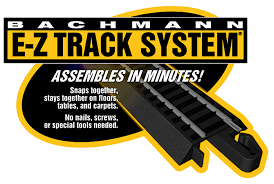
 "E-Z Track" and "E-Z Command" is a registered Trademark of Bachmann Industries Inc. and is used with permission by Train Control Systems Inc. (TCS)
"E-Z Track" and "E-Z Command" is a registered Trademark of Bachmann Industries Inc. and is used with permission by Train Control Systems Inc. (TCS)