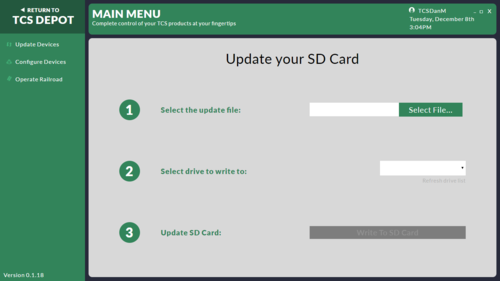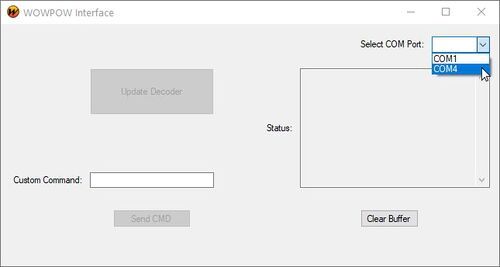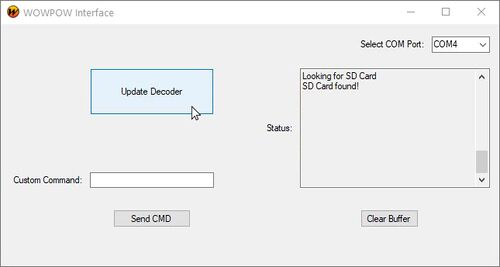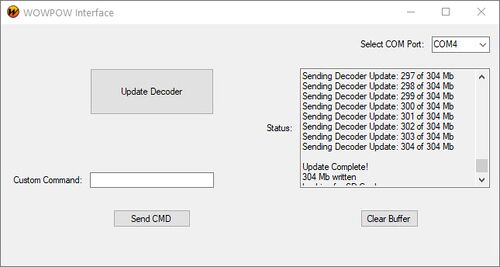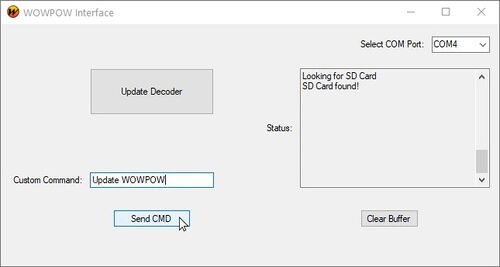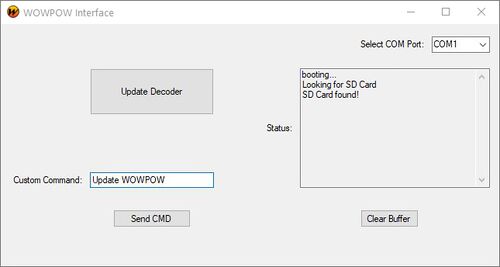Difference between revisions of "WOWPOW"
Jump to navigation
Jump to search
| Line 18: | Line 18: | ||
==Updating a Decoder with the WOWPOW== | ==Updating a Decoder with the WOWPOW== | ||
| − | + | #Download the WOWPOW Tools for processing OEM Updates from https://tcsdcc.com/oem_product_files (Note: This product is currently only available to Beta Testers and OEM partners. Make sure you [https://tcsdcc.com/user/login Log In] to receive access to files.) | |
| − | + | #Unzip and install ''TCS DEPOT'' and ''WOWPOW GUI''. | |
| − | + | #Download a decoder patch file from the [https://tcsdcc.com/oem_product_files Link] in step 1. | |
| − | + | #Insert the MicroSD Card into SD slot in computer. '''NOTE:''' Your computer will ask you to format the card '''<u>''DO NOT FORMAT''</u>''' the card. Close the dialog box.[[File:TCS DEPOT Update SD.png|alt=TCS DEPOT Screenshot - update SD card|right|500x500px]] | |
| − | + | #Run TCS DEPOT and Select "Update Decoder" | |
| − | + | ##Search for and select the patch file you downloaded from the TCS website | |
| − | + | ##Select the drive letter your SD Card is plugged into ('''NOTE:''' This drive letter will match the message from Step 4). | |
| − | + | ##Press "Write to SD Card" | |
| − | + | ##Wait for the writing process to complete, then remove SD and insert in WOWPOW. '''NOTE:''' If the loading bar never fills, close the DEPOT and re-open it by right clicking on the application and select "Run as Administrator". If this problem continues, unplug ALL USB devices from the computer, and completely power down and reboot your computer. On occasion this may need to be done more than once to re-initialize certain USB drivers. <br /> <br /> | |
| − | + | #Connect the USB cable to the WOWPOW and computer, then plug in the power supply. | |
| − | + | #Launch ''WOWPOW GUI'' and select COM Port of the WOWPOW. The WOWPOW will most likely allocate a new COM port that is not COM1 or COM3. When you select the correct COM port, the status box will display "WOWPOW Ready!"[[File:Select COM Port.jpg|alt=Select COM port|thumb|Select COM port|none|500x500px]] | |
| − | + | #Place the locomotive with your Version 5 (or greater) decoder you wish to update onto the track that is connected to your WOWPOW. | |
| − | + | #Press "Update Decoder" to send the update over the rails to the Decoder. '''NOTE:''' At this point if the WOWPOW states it is "looking for SD Card" you will need hit "Update Decoder" again once the SD card is found.[[File:Select Update Decoder.jpg|thumb|Click "Update Decoder"|alt=|none|500x500px]] | |
| − | + | #The "Update Decoder" operation will perform the following sequence of operations: | |
| − | + | ##"Handshake" with the decoder to confirm that it is present, ready to receive the update, and determine what its polarity is. | |
| − | + | ##Erase the memory space that will be over-written by the update. (This process can take up to 3 minutes) | |
| − | + | ##Transmit the update to the decoder. | |
| − | + | #Once the update is complete, the screen should look like this:[[File:WOWPOW Decoder Done.jpg|thumb|Decoder update finished message|alt=|none|500x500px]] | |
==Updating a WOWPOW== | ==Updating a WOWPOW== | ||
| − | |||
| − | |||
| − | |||
| − | |||
| − | |||
| − | |||
| − | |||
| − | |||
| − | |||
| − | + | #Download the WOWPOW Tools for processing OEM Updates from https://tcsdcc.com/oem_product_files (Note: This product is currently only available to Beta Testers and OEM partners. Make sure you [https://tcsdcc.com/user/login Log In] to receive access to files.) | |
| + | #Unzip and install ''TCS DEPOT'' and ''WOWPOW GUI''. | ||
| + | #Download a decoder patch file from the [https://tcsdcc.com/oem_product_files Link] in step 1. | ||
| + | #Insert the MicroSD Card into SD slot in computer. '''NOTE:''' Your computer will ask you to format the card '''<u>''DO NOT FORMAT''</u>''' the card. Close the dialog box.[[File:TCS DEPOT Update SD.png|alt=TCS DEPOT Screenshot - update SD card|right|500x500px]] | ||
| + | #Run TCS DEPOT and Select "Update Decoder" | ||
| + | ##Search for and select the patch file you downloaded from the TCS website | ||
| + | ##Select the drive letter your SD Card is plugged into ('''NOTE:''' This drive letter will match the message from Step 4). | ||
| + | ##Press "Write to SD Card" | ||
| + | ##Wait for the writing process to complete, then remove SD and insert in WOWPOW. '''NOTE:''' If the loading bar never fills, close the DEPOT and re-open it by right clicking on the application and select "Run as Administrator". If this problem continues, unplug ALL USB devices from the computer, and completely power down and reboot your computer. On occasion this may need to be done more than once to re-initialize certain USB drivers. <br /> <br /> | ||
| + | #Connect the USB cable to the WOWPOW and computer, then plug in the power supply. | ||
| + | #Launch ''WOWPOW GUI'' and select COM Port of the WOWPOW. The WOWPOW will most likely allocate a new COM port that is not COM1 or COM3. When you select the correct COM port, the status box will display "WOWPOW Ready!" | ||
| + | #Type "Update WOWPOW" into the "Custom Command" field and then press "Send CMD". The WOWPOW will now update itself with the WOWPOW software loaded on the SD Card. '''NOTE:''' At this point if the WOWPOW states it is "Looking for SD Card" you will need hit "Send CMD" again once the SD card is found.[[File:Update WOWPOW Command.jpg|thumb|'Update WOWPOW' command send|alt=|none|500x500px]] | ||
| − | + | [[File:Update WOWPOW Done.jpg|thumb|Update WOWPOW completed messages|link=Special:FilePath/Update_WOWPOW_Done.jpg|alt=|none|500x500px]] | |
| − | [[File:Update WOWPOW | + | <br /> |
| − | |||
| − | |||
Revision as of 17:01, 9 December 2020
The WOWPOW is a device created by TCS to facilitate the updating and reprogramming of decoders and other TCS devices by OEM partners and end-users.
NOTE: This product is currently only available to OEM partners and Beta Testers.
Contents
WOWPOW Hardware
WOWPOW Front:
- Rail A and Rail B - Connect these two screw terminals to a small length of track. The track and feed wires should be as short as possible to allow the WOWPOW to run at maximum speed.
- Error Light - This light will come on to indicate an error if the WOWPOW fails in operation.
- Operation Light - This light will blink once per second during a writing operation and will switch to constant full bright when a write has completed successfully.
WOWPOW Rear:
- Mini USB B - Use this port to connect the WOWPOW to your PC with a USB A to USB Mini B cable.
- Micro SD Card Slot - The Micro SD card that is inserted into this slot is the source the WOWPOW uses for data to load into the decoder. Whatever image is loaded onto this Micro SD card is what will be programmed into a decoder when the WOWPOW is commanded to write an image.
- DC Power - Connect the 12v/500mA power supply to the WOWPOW.
Updating a Decoder with the WOWPOW
- Download the WOWPOW Tools for processing OEM Updates from https://tcsdcc.com/oem_product_files (Note: This product is currently only available to Beta Testers and OEM partners. Make sure you Log In to receive access to files.)
- Unzip and install TCS DEPOT and WOWPOW GUI.
- Download a decoder patch file from the Link in step 1.
- Insert the MicroSD Card into SD slot in computer. NOTE: Your computer will ask you to format the card DO NOT FORMAT the card. Close the dialog box.
- Run TCS DEPOT and Select "Update Decoder"
- Search for and select the patch file you downloaded from the TCS website
- Select the drive letter your SD Card is plugged into (NOTE: This drive letter will match the message from Step 4).
- Press "Write to SD Card"
- Wait for the writing process to complete, then remove SD and insert in WOWPOW. NOTE: If the loading bar never fills, close the DEPOT and re-open it by right clicking on the application and select "Run as Administrator". If this problem continues, unplug ALL USB devices from the computer, and completely power down and reboot your computer. On occasion this may need to be done more than once to re-initialize certain USB drivers.
- Connect the USB cable to the WOWPOW and computer, then plug in the power supply.
- Launch WOWPOW GUI and select COM Port of the WOWPOW. The WOWPOW will most likely allocate a new COM port that is not COM1 or COM3. When you select the correct COM port, the status box will display "WOWPOW Ready!"
- Place the locomotive with your Version 5 (or greater) decoder you wish to update onto the track that is connected to your WOWPOW.
- Press "Update Decoder" to send the update over the rails to the Decoder. NOTE: At this point if the WOWPOW states it is "looking for SD Card" you will need hit "Update Decoder" again once the SD card is found.
- The "Update Decoder" operation will perform the following sequence of operations:
- "Handshake" with the decoder to confirm that it is present, ready to receive the update, and determine what its polarity is.
- Erase the memory space that will be over-written by the update. (This process can take up to 3 minutes)
- Transmit the update to the decoder.
- Once the update is complete, the screen should look like this:
Updating a WOWPOW
- Download the WOWPOW Tools for processing OEM Updates from https://tcsdcc.com/oem_product_files (Note: This product is currently only available to Beta Testers and OEM partners. Make sure you Log In to receive access to files.)
- Unzip and install TCS DEPOT and WOWPOW GUI.
- Download a decoder patch file from the Link in step 1.
- Insert the MicroSD Card into SD slot in computer. NOTE: Your computer will ask you to format the card DO NOT FORMAT the card. Close the dialog box.
- Run TCS DEPOT and Select "Update Decoder"
- Search for and select the patch file you downloaded from the TCS website
- Select the drive letter your SD Card is plugged into (NOTE: This drive letter will match the message from Step 4).
- Press "Write to SD Card"
- Wait for the writing process to complete, then remove SD and insert in WOWPOW. NOTE: If the loading bar never fills, close the DEPOT and re-open it by right clicking on the application and select "Run as Administrator". If this problem continues, unplug ALL USB devices from the computer, and completely power down and reboot your computer. On occasion this may need to be done more than once to re-initialize certain USB drivers.
- Connect the USB cable to the WOWPOW and computer, then plug in the power supply.
- Launch WOWPOW GUI and select COM Port of the WOWPOW. The WOWPOW will most likely allocate a new COM port that is not COM1 or COM3. When you select the correct COM port, the status box will display "WOWPOW Ready!"
- Type "Update WOWPOW" into the "Custom Command" field and then press "Send CMD". The WOWPOW will now update itself with the WOWPOW software loaded on the SD Card. NOTE: At this point if the WOWPOW states it is "Looking for SD Card" you will need hit "Send CMD" again once the SD card is found.