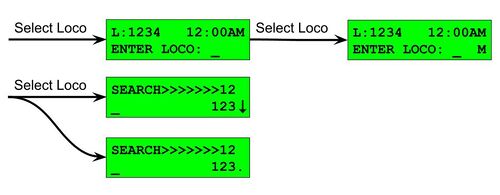Cab Bus: Difference between revisions
No edit summary |
|||
| (11 intermediate revisions by 2 users not shown) | |||
| Line 52: | Line 52: | ||
==Macro Button== | ==Macro Button== | ||
The '''Macro''' key allows | The '''Macro''' key allows for the execution of traditional macros managed by the command station. To run a macro, press the Macro button, then use the numerical keypad to enter the macro number you would like to run. To run the macro, press the ENTER key, or press the Macro button a second time. | ||
<br />[[File:Cab Bus Macro.jpg|frameless|500px]] | {| class="wikitable" | ||
|''NOTE: The CS-105 supports Macro numbers up to 300. Entering a number of 301 or greater is invalid and will not operate any macro. For more information on creating and managing macros, please see [[Command Station Macros]]'' | |||
|} | |||
The macro control window also allows for sending 64-bit LCC events. If the number entered exceeds the maximum Macro number supported, the menu heading will switch from '''MACRO''' to '''EVENT'''. Press '''Enter''' after all 16 hexadecimal digits of the event have been entered in order to send the LCC event number onto the LCC bus. While cumbersome for normal operations, the ability to manually enter and send a 16-digit hexadecimal LCC event can be a useful troubleshooting tool. The '''EXPN''' key can be pressed to enter hexadecimal digits A through F.<br />[[File:Cab Bus Macro.jpg|frameless|500px]] | |||
==Select Accessory== | ==Select Accessory== | ||
To enter the accessory control screen, press the "Select Accy" button on the handheld. To select an accessory to control, use the numerical keypad to enter an accessory number. Accessory addresses 1 to 2044 are supported. Once the accessory address has been entered, press the ENTER button to select that accessory for control. You will presented with options to set the accessory to N/ON or R/OFF. Use button 1 to set the accessory to N/ON, or use button 2 to set the accessory to R/OFF. | |||
<br />[[File:Cab Bus Select Accessory.jpg|frameless|500px]] | |||
The last known state of the accessory (N/ON or R/OFF) will be indicated with an arrow (< or >) between the options. If the last state is unknown, a question mark (?) will be displayed.<br />[[File:Cab Bus Select Accessory.jpg|frameless|500px]] | |||
The accessory state is immediately updated across the network, so any other connected throttles (such as a UWT-100) would immediately show the change made using the cab bus throttle if the same accessory number is being displayed on the UWT's accessory window. | |||
==Locomotive Functions== | ==Locomotive Functions== | ||
Because the Command Station database supports associating locomotive specific functions types with a given function number (Bell, Horn, Whistle, etc…), the function number on the display can be substituted for an appropriate symbol or letter representing that function type. | Because the Command Station database supports associating locomotive specific functions types with a given function number (Bell, Horn, Whistle, etc…), the function number on the display can be substituted for an appropriate symbol or letter representing that function type. | ||
When pressing the '''EXPN''' button, the user can view the status of all functions 0 through 28. Superscript characters are used in order to delimit functions 10 through 19 and 20 through 28.<br />[[File:Cab Bus Locomotive Functions.jpg|frameless]] | When pressing the '''EXPN''' button, the user can view the status of all functions 0 through 28. Superscript characters are used in order to delimit functions 10 through 19 and 20 through 28.<br />[[File:Cab Bus Locomotive Functions.jpg|frameless]] | ||
| Line 70: | Line 77: | ||
{| class="wikitable" | {| class="wikitable" | ||
!State | !State | ||
! | !LCC Event ID (Hexidecimal Format) | ||
|- | |- | ||
|Off | |Off | ||
|09 . 00 . 99 . FE . FF . FD . < Cab Bus Address > . < 2 * (Input Index - 1) > | |09 . 00 . 99 . FE . FF . FD . < Cab Bus Address > . < (2 * (Input Index - 1)) + 0 > | ||
|- | |- | ||
|On | |On | ||
|09 . 00 . 99 . FE . FF . FD . < Cab Bus Address > . < 2 * (Input Index) > | |09 . 00 . 99 . FE . FF . FD . < Cab Bus Address > . < (2 * (Input Index - 1)) + 1 > | ||
|} | |} | ||
* '''Cab Bus Address''' is the address assigned to the AIU. Valid values are 2 through 63. The default factory programmed address is 4. | *'''Cab Bus Address''' is the address assigned to the AIU. Valid values are 2 through 63. The default factory programmed address is 4. | ||
* '''Input Index''' is the input number on the AIU. Valid values are 1 through 14. | *'''Input Index''' is the input number as labeled on the AIU. Valid values are 1 through 14. | ||
===Example for AIU Cab Bus Address 4=== | |||
{| class="wikitable" | |||
!Input Index | |||
!State | |||
!LCC Event ID (Hexidecimal Format) | |||
|- | |||
| rowspan="2" |1 | |||
|Off | |||
|09 . 00 . 99 . FE . FF . FD . 04 . 00 | |||
|- | |||
|On | |||
|09 . 00 . 99 . FE . FF . FD . 04 . 01 | |||
|- | |||
| rowspan="2" |2 | |||
|Off | |||
|09 . 00 . 99 . FE . FF . FD . 04 . 02 | |||
|- | |||
|On | |||
|09 . 00 . 99 . FE . FF . FD . 04 . 03 | |||
|- | |||
| rowspan="2" |3 | |||
|Off | |||
|09 . 00 . 99 . FE . FF . FD . 04 . 04 | |||
|- | |||
|On | |||
|09 . 00 . 99 . FE . FF . FD . 04 . 05 | |||
|- | |||
| rowspan="2" |4 | |||
|Off | |||
|09 . 00 . 99 . FE . FF . FD . 04 . 06 | |||
|- | |||
|On | |||
|09 . 00 . 99 . FE . FF . FD . 04 . 07 | |||
|- | |||
| rowspan="2" |5 | |||
|Off | |||
|09 . 00 . 99 . FE . FF . FD . 04 . 08 | |||
|- | |||
|On | |||
|09 . 00 . 99 . FE . FF . FD . 04 . 09 | |||
|- | |||
|... | |||
|... | |||
|... | |||
|- | |||
| rowspan="2" |13 | |||
|Off | |||
|09 . 00 . 99 . FE . FF . FD . 04 . 18 | |||
|- | |||
|On | |||
|09 . 00 . 99 . FE . FF . FD . 04 . 19 | |||
|- | |||
| rowspan="2" |14 | |||
|Off | |||
|09 . 00 . 99 . FE . FF . FD . 04 . 1A | |||
|- | |||
|On | |||
|09 . 00 . 99 . FE . FF . FD . 04 . 1B | |||
|} | |||
==Configuration Options (AUX Cabs)== | ==Configuration Options (AUX Cabs)== | ||
| Line 97: | Line 164: | ||
|- | |- | ||
|Cab Bus Legacy Mode | |Cab Bus Legacy Mode | ||
|Enables Cab Bus but with limitations designed for expanded compatibility with some older | |Enables Cab Bus but with limitations designed for expanded compatibility with some older Cab Bus devices. Disables some advanced features such as custom character graphics. | ||
|} | |} | ||
| Line 118: | Line 185: | ||
|- | |- | ||
|ProCab<sup>TM</sup>, PowerCab<sup>TM</sup> | |ProCab<sup>TM</sup>, PowerCab<sup>TM</sup> | ||
|All ProCab throttles are fully supported. The NCE PowerCab is fully supported. This includes ProCabs from NCE, Ramtraxx, and SystemOne. Some older ProCabs do not support custom characters. To use these older cabs | |All ProCab throttles are fully supported. The NCE PowerCab<sup>TM</sup> is fully supported. This includes ProCabs from NCE, Ramtraxx, and SystemOne. Some older ProCabs do not support custom characters. To use these older cabs choose the '''Cab Bus Legacy Mode''' configuration option. | ||
|- | |- | ||
|Cab04<sup>TM</sup>, Cab05, Cab06<sup>TM</sup> | |Cab04<sup>TM</sup>, Cab05, Cab06<sup>TM</sup> | ||
| Line 124: | Line 191: | ||
|- | |- | ||
|NCE USB Adapter | |NCE USB Adapter | ||
|Limited functionality. Supports locomotive, accessory, and macro control | |Limited functionality. Supports locomotive, accessory, and macro control. | ||
|- | |- | ||
|WifiTrax WFD-30/WFD-31 | |WifiTrax WFD-30/WFD-31 | ||
| Line 136: | Line 203: | ||
|- | |- | ||
|NCE Mini Panel | |NCE Mini Panel | ||
| | |Fully supported. | ||
|} | |} | ||
Latest revision as of 15:29, 29 May 2024
Cab Bus is the name given to the throttle network that is used in the NCE, Ramtraxx, and SystemOne DCC systems. Electrically, Cab Bus is based around half duplex RS-485 and is a polled network running at 9600 baud. The CS-105 provides support for this bus protocol through the RJ12 port labeled "Auxiliary".
WARNING: Cab Bus Address 1 is reserved and should not be used.
CS-105 Support
While every effort has been made to provide a seamless user experience compared to Cab Bus throttles on their original system(s), a few features have been added in order to enhance the user experience further. Most of these added features are only available on NCE, Ramtraxx, and SystemOne Cabs with a 2x16 character LCD, often referred to as a ProCabTM.
NCE Wireless System
The NCE wireless system is fully supported. Because of some intrinsic properties of the NCE wireless system, the behavior of throttles operating while wireless will differ as follows:
- The EXPN button on a ProCabTM is reserved for wireless setup. The EXPN button will not work as described in the section(s) below. To use the EXPN button as described below, on a wireless cab, plug the cab in such that it is not using wireless.
- Normally, when the Horn/Whistle button is pressed, the appropriately assigned function status is changed to active on the LCD for the duration during which the Horn/Whistle button is held down. Because the NCE wireless system provides less communications bandwidth than when running wired, this feature is disabled in wireless mode. This helps to improve overall performance.
- Custom graphics, such as the bell, whistle, and superscript numbers are not displayed. The NCE wireless system does not support custom graphics when operating in wireless mode.
Main LCD Screen
The screen layout for ProCabTM support has been designed to closely match that of the original system(s). The general positioning of things such as the loco number, speed, direction, and active functions remain largely unchanged, while at the same time being enhanced to offer more information.
The user experience of the main LCD screen has been enhanced. With these enhancements, It is now possible to view the status of up to 28 functions and display locomotive names that are longer than four digits. To rotate between displaying functions 0 - 9, 10 - 19, and 20 - 28 respectively, one can use the "sticky shift" key. Sticky shift is accessed by pressing the Headlight key while holding down the Shift key. The following example shows a traditional four digit locomotive address on the first row, as well as a system clock. The second row shows the current direction, with F for forward and R for reverse, the current speed, and functions 0(L), 9, 10, 15, 19, 20, and 28 turned on respectively. Note the '.' and ':' characters. When present, these denote which decade of functions is being shown.
The following example shows a greater than four digit locomotive name on the first row while the second row shows R for reverse, 035 for speed, and functions L, 9, 10, 15, 19, 20, and 28 turned on respectively. Note the superscript '1' and '2' numbers. When present, these denote which decade of functions is being shown. Because custom superscript graphics are not supported in wireless mode, they are not used when operating in wireless mode.
When a greater than four digit locomotive address is active, up to 12 total digits can be shown. Up to the first six digits are always shown, however, the Enter key can be used to toggle between showing digits 7 through 14 or the clock.
Select Loco
The Select Loco button has been expanded to allow additional entry methods.
| Number of times the Select Loco Key is pressed | Action |
|---|---|
| 1 | Enter a two or for digit DCC address. To enter a four-digit address that is less than 128, add an extra leading zero. Example: to select long address 58, type in 058 |
| 2 | Enter Märklin-Motorola address |
| 3 | Scrolling list of database search query results. Enter digits to filter the list. Use the INC/DEC buttons or thumbwheel encoder to scroll through the list. |
The scrolling list search entry can be particularly useful when trying to use locomotive protocols that are not DCC or Märklin-Motorola. A direct wireless equipped locomotive designed to natively use the LCC protocol is one such example. Up and down arrows indicate which direction(s) the list can be scrolled. Because custom graphics are not supported in wireless mode, a '.' is used in their place for the up and down arrows when operating in wireless mode.
The additional entry methods are only available on cabs that have LCD's. For cabs without LCD's (Cab-04, Cab-06, etc…), address entry is always DCC mode and search is not supported.
Support is under development for assigning a non-DCC address to a cab without an LCD through the ASSIGN LOCO->CAB programming menu on an LCD cab. This will be available through a software update that can be applied by the user.
Macro Button
The Macro key allows for the execution of traditional macros managed by the command station. To run a macro, press the Macro button, then use the numerical keypad to enter the macro number you would like to run. To run the macro, press the ENTER key, or press the Macro button a second time.
| NOTE: The CS-105 supports Macro numbers up to 300. Entering a number of 301 or greater is invalid and will not operate any macro. For more information on creating and managing macros, please see Command Station Macros |
The macro control window also allows for sending 64-bit LCC events. If the number entered exceeds the maximum Macro number supported, the menu heading will switch from MACRO to EVENT. Press Enter after all 16 hexadecimal digits of the event have been entered in order to send the LCC event number onto the LCC bus. While cumbersome for normal operations, the ability to manually enter and send a 16-digit hexadecimal LCC event can be a useful troubleshooting tool. The EXPN key can be pressed to enter hexadecimal digits A through F.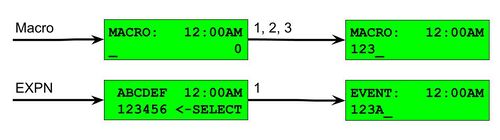
Select Accessory
To enter the accessory control screen, press the "Select Accy" button on the handheld. To select an accessory to control, use the numerical keypad to enter an accessory number. Accessory addresses 1 to 2044 are supported. Once the accessory address has been entered, press the ENTER button to select that accessory for control. You will presented with options to set the accessory to N/ON or R/OFF. Use button 1 to set the accessory to N/ON, or use button 2 to set the accessory to R/OFF.
The last known state of the accessory (N/ON or R/OFF) will be indicated with an arrow (< or >) between the options. If the last state is unknown, a question mark (?) will be displayed.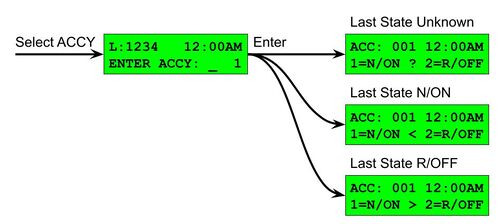
The accessory state is immediately updated across the network, so any other connected throttles (such as a UWT-100) would immediately show the change made using the cab bus throttle if the same accessory number is being displayed on the UWT's accessory window.
Locomotive Functions
Because the Command Station database supports associating locomotive specific functions types with a given function number (Bell, Horn, Whistle, etc…), the function number on the display can be substituted for an appropriate symbol or letter representing that function type.
When pressing the EXPN button, the user can view the status of all functions 0 through 28. Superscript characters are used in order to delimit functions 10 through 19 and 20 through 28.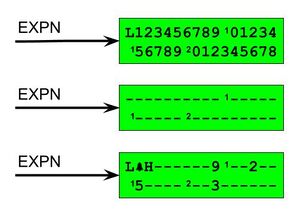
Emergency Stop
When pressed, the red Emergency Stop button activates the global locomotive E-Stop. ProCabTM style throttles will blink the text "E-STOP" in the upper right hand corner of the display. Any throttle can resume normal operations by pressing the red Emergency Stop button again.
AIU Support
The NCE Auxiliary Input Unit (AIU01) is fully supported. This device provides 14 binary state inputs. Whenever an input changes state, the CS-105 will send a corresponding LCC Event ID. The Event IDs produced are fixed and use the following pattern:
| State | LCC Event ID (Hexidecimal Format) |
|---|---|
| Off | 09 . 00 . 99 . FE . FF . FD . < Cab Bus Address > . < (2 * (Input Index - 1)) + 0 > |
| On | 09 . 00 . 99 . FE . FF . FD . < Cab Bus Address > . < (2 * (Input Index - 1)) + 1 > |
- Cab Bus Address is the address assigned to the AIU. Valid values are 2 through 63. The default factory programmed address is 4.
- Input Index is the input number as labeled on the AIU. Valid values are 1 through 14.
Example for AIU Cab Bus Address 4
| Input Index | State | LCC Event ID (Hexidecimal Format) |
|---|---|---|
| 1 | Off | 09 . 00 . 99 . FE . FF . FD . 04 . 00 |
| On | 09 . 00 . 99 . FE . FF . FD . 04 . 01 | |
| 2 | Off | 09 . 00 . 99 . FE . FF . FD . 04 . 02 |
| On | 09 . 00 . 99 . FE . FF . FD . 04 . 03 | |
| 3 | Off | 09 . 00 . 99 . FE . FF . FD . 04 . 04 |
| On | 09 . 00 . 99 . FE . FF . FD . 04 . 05 | |
| 4 | Off | 09 . 00 . 99 . FE . FF . FD . 04 . 06 |
| On | 09 . 00 . 99 . FE . FF . FD . 04 . 07 | |
| 5 | Off | 09 . 00 . 99 . FE . FF . FD . 04 . 08 |
| On | 09 . 00 . 99 . FE . FF . FD . 04 . 09 | |
| ... | ... | ... |
| 13 | Off | 09 . 00 . 99 . FE . FF . FD . 04 . 18 |
| On | 09 . 00 . 99 . FE . FF . FD . 04 . 19 | |
| 14 | Off | 09 . 00 . 99 . FE . FF . FD . 04 . 1A |
| On | 09 . 00 . 99 . FE . FF . FD . 04 . 1B |
Configuration Options (AUX Cabs)
Configuration options can be found under System Settings -> AUX Cabs.
Mode
| Option | Comments |
|---|---|
| disabled | Cab Bus is not enabled |
| Cab Bus | Default setting, enables Cab Bus |
| Cab Bus Legacy Mode | Enables Cab Bus but with limitations designed for expanded compatibility with some older Cab Bus devices. Disables some advanced features such as custom character graphics. |
Cab Bus Clock Format
| Option | Comments |
|---|---|
| 12 hour | Clock format uses 12 hour AM/PM |
| 24 hour | Clock format uses 24 hour |
Supported Hardware
| Device | Comments |
|---|---|
| ProCabTM, PowerCabTM | All ProCab throttles are fully supported. The NCE PowerCabTM is fully supported. This includes ProCabs from NCE, Ramtraxx, and SystemOne. Some older ProCabs do not support custom characters. To use these older cabs choose the Cab Bus Legacy Mode configuration option. |
| Cab04TM, Cab05, Cab06TM | All "engineering" cabs are fully supported. |
| NCE USB Adapter | Limited functionality. Supports locomotive, accessory, and macro control. |
| WifiTrax WFD-30/WFD-31 | Fully supported. May be used in order to provide WiThrottle Protocol support. |
| ISE ProtoThrottleTM | Fully supported. Requires the MRBW-CABBUS receiver. |
| NCE Auxiliary Input Unit (AIU01) | Fully supported. AIU inputs trigger LCC Events. These can be linked to additional logic, including through the use of macros stored in the CS-105. |
| NCE Mini Panel | Fully supported. |
Unsupported Features
| Feature | Comments | |
|---|---|---|
| ProCabTM/PowerCabTM | CONSIST Setup | The Consist buttons (SETUP, CLEAR, ADD, DEL) are not supported. When pressed, a "NOT SUPPORTED" warning is displayed to the user for two seconds before returning to the main screen. To setup a consist, use a native LCC throttle such as the UWT-100 or UWT-50. Cab Bus throttles can still operate consisted locomotives from the address of any consisted member. It is not yet determined if support for consist setup will be added in the future. |
| PROG | The PROG function of the PROG/ESC button is not supported. It does nothing when pressed. The ESC function of this button does operate where appropriate, for example to exit a "SELECT LOCO" window. This is sometimes labeled PROG MODE on some older throttles. | |
| 28/128 | The 28/128 button does nothing when pressed. This is sometimes labeled 14/28 on some older throttles. | |
| MOMENTUM | The MOMENTUM button does nothing when pressed. | |
Copyright & Trademarks
Copyright © Train Control Systems, Inc 2022. ProCabTM, PowerCabTM, Cab04TM, and Cab06TM are trademarks of NCE Corporation. ProtoThrottleTM is a trademark of Iowa Scaled Engineering. Any unattributed copyrights and trademarks are unintentional and should be brought to the attention of Train Control Systems, Inc for correction.