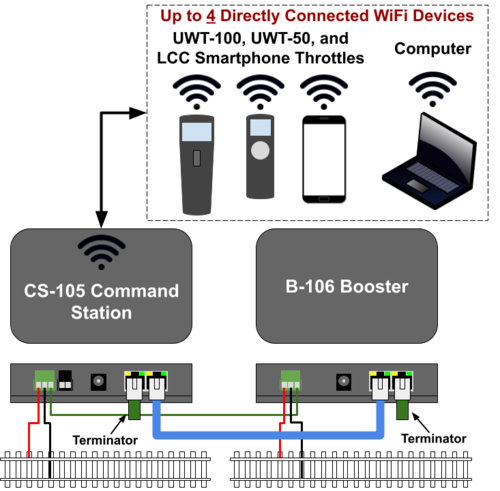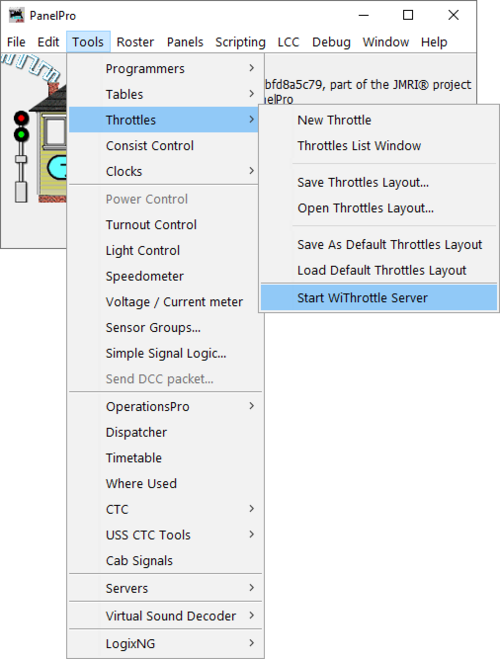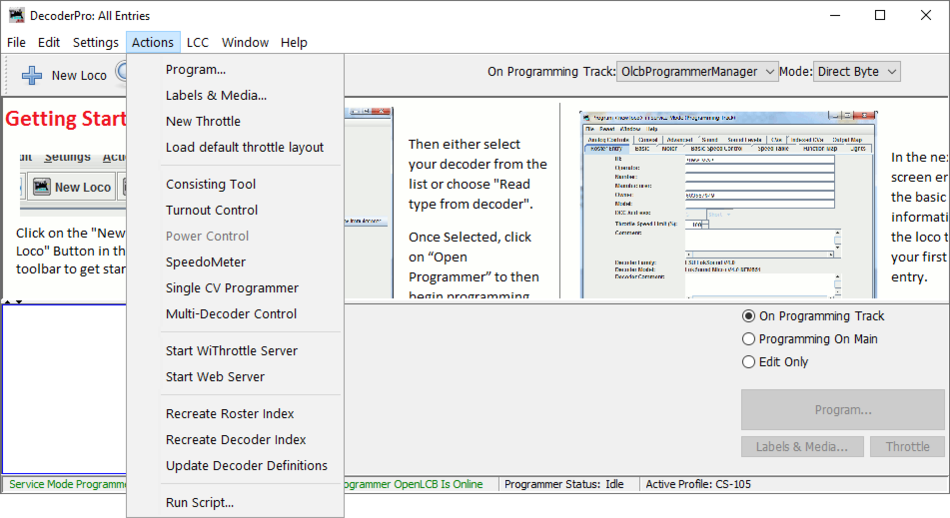CS-105 Throttle and Device Capacity: Difference between revisions
No edit summary |
|||
| (11 intermediate revisions by 3 users not shown) | |||
| Line 1: | Line 1: | ||
The CS-105 has several interfaces for connecting throttles and other devices. There are capacity limitations to these interfaces out-of-the-box, however the CS-105 can be paired with a number of accessories in order to expand the capacity. | The CS-105 has several interfaces for connecting throttles and other devices. There are capacity limitations to these interfaces out-of-the-box, however the CS-105 can be paired with a number of accessories in order to expand the capacity. | ||
This page aims to help explain the WiFi connection modes available in the CS-105, as well as the maximum number of wireless throttles (UWT-100's and or UWT-50's) that can be connected at one time in each mode. | |||
This page also outlines the maximum number of wired throttles that can be connected to the wired throttle busses. | |||
==Wi-Fi== | ==Wi-Fi== | ||
===Autodiscovery=== | |||
The CS-105 uses a standard protocol called mDNS in order for throttles to automatically connect to it when placed on the same network. Using this protocol, the CS-105 broadcasts its existence over the WiFi network so that the throttles know how to find and connect to it. | |||
Some networks and WiFi routers block or do not support mDNS packets. In this rare case, it may become necessary to configure the CS-105 to use a static IP address and manually configure each throttle to connect using this IP address. | |||
===Access Point Mode=== | ===Access Point Mode=== | ||
| Line 13: | Line 22: | ||
[[File:CS-105 Client Mode.png|500px]] | [[File:CS-105 Client Mode.png|500px]] | ||
==LCC CAN Bus== | ==Connecting Additional WiFi Devices== | ||
=== LCC Hub Connection === | |||
On its own, the CS-105 is limited to 4 WiFi connected devices in Access Point Mode and 10 WiFi connected devices in Client Mode; however, the number of connected WiFi devices can be expanded by the addition of an LCC hub. An LCC hub may be connected to the CS-105 operating in either AP Mode or Client Mode by WiFi or may be connect to the CS-105 through the LCC CAN bus (dual RJ-45 jack). | |||
[[File:CS-105 with External Hub or Router.png|frameless|512x512px]] | |||
JMRI can host an LCC "Hub" on your network which LCC devices such as the UWT-100 and UWT-50 can connect to and operate the CS-105. This assumes that you have already configured a profile for JMRI to connect to your CS-105. You MUST have a JMRI version 5.4 or newer to start an LCC Hub compatible with the CS-105. | |||
To start an LCC Hub in JMRI, follow these steps: | |||
#Open JMRI PanelPro. | |||
#Select the correct profile for your CS-105 connection. | |||
#From the LCC menu, choose the Start Hub option. <br>[[File:JMRI Start Hub.png|frameless|529x529px]] | |||
#A window will open indicating that the hub has been started. JMRI also starts advertising itself to the network using mDNS so that other LCC devices can find it. | |||
Running an LCC Hub in JMRI will enable the following possibilities: | |||
#(Theoretically) Up to 255 simultaneous UWT connections over WiFi using Hub. | |||
#TCS WiFi Throttles connected to the LCC Hub will have access to the LCC-only options such as the Programming Track. | |||
<br /> | |||
==How to use WiThrottle™ and Engine Driver with the CS-105== | |||
The CS-105 does not natively (by itself) support WiThrottle™ and Engine Driver throttles such as cellphones and tablets. There are two methods you can use to connect a WiThrottle - JMRI, and the WiFitrax WFD devices. | |||
=== JMRI === | |||
Throttles which use the WiThrottle Protocol can be connected to the CS-105 by using JMRI and a WiThrottle Protocol server. The steps for setting this up, and features supported, are identical to any other command station. | |||
Assuming you have already set up a profile for JMRI and your CS-105, open PanelPro and select ''Tools > Throttles > Start WiThrottle Server'' | |||
[[File:JMRI PanelPro Start WiThrottle.png|frameless|659x659px]] | |||
Or open DecoderPro and select ''Actions > Start WiThrottle Server from the Menu.'' | |||
[[File:JMRI DecoderPro Start WiThrottle.png|frameless|950x950px]] | |||
=== WiFiTrax WFD === | |||
Throttles which use the WiThrottle Protocol can be connected to the CS-105 by using the WFD-30 or WFD-31 module(s) from WiFiTrax. | |||
# Using a section of RJ-11 or RJ-12 cable, connect the WFD to the AUX Cabs port on the CS-105. | |||
# Ensure the AUX Cabs output is in Cab Bus (NCE/Ramtraxx/SystemOne) mode. | |||
The WFD devices will host a WiThrottle server which you can connect to from a cellphone, tablet, etc. On its own, each WFD will allow you to connect up to four WiThrottle Protocol throttles. | |||
You can connect multiple WFD's, or use the WFD in Client Mode with a Router to expand the maximum number of WiThrottle Protocol throttles you can use at once. | |||
==LCC Throttles Over CAN Bus== | |||
The CS-105 integrates an NMRA Standard LCC CAN bus through a dual RJ-45 jack (labeled on the enclosure). This bus topology must meet the following requirements: | The CS-105 integrates an NMRA Standard LCC CAN bus through a dual RJ-45 jack (labeled on the enclosure). This bus topology must meet the following requirements: | ||
| Line 22: | Line 79: | ||
#Contain exactly two terminators at the two farthest ends of the bus. | #Contain exactly two terminators at the two farthest ends of the bus. | ||
These requirements ensure reliable operation in all environments. Practically speaking, the LCC CAN bus is typically resilient to minor deviations | These requirements ensure reliable operation in all environments. Practically speaking, the LCC CAN bus is typically resilient to minor deviations from some of these requirements. An LCC Repeater can be used to extend the LCC CAN Bus beyond these limits. TCS recommends the [https://www.rr-cirkits.com/ RR-CirKits] LCC Repeater for this purpose. | ||
==Auxiliary Bus== | ==Auxiliary Throttles Bus== | ||
The CS-105 features a single RJ-12 port for connecting wired throttles for certain existing manufacturers. Two protocol modes are offered, and are mutually-exclusive, meaning only one protocol can be used at a time. | |||
===Cab Bus Mode=== | ===Cab Bus Mode=== | ||
Latest revision as of 22:40, 28 August 2023
The CS-105 has several interfaces for connecting throttles and other devices. There are capacity limitations to these interfaces out-of-the-box, however the CS-105 can be paired with a number of accessories in order to expand the capacity.
This page aims to help explain the WiFi connection modes available in the CS-105, as well as the maximum number of wireless throttles (UWT-100's and or UWT-50's) that can be connected at one time in each mode.
This page also outlines the maximum number of wired throttles that can be connected to the wired throttle busses.
Wi-Fi
Autodiscovery
The CS-105 uses a standard protocol called mDNS in order for throttles to automatically connect to it when placed on the same network. Using this protocol, the CS-105 broadcasts its existence over the WiFi network so that the throttles know how to find and connect to it.
Some networks and WiFi routers block or do not support mDNS packets. In this rare case, it may become necessary to configure the CS-105 to use a static IP address and manually configure each throttle to connect using this IP address.
Access Point Mode
In this mode, the CS-105 broadcasts a WiFi SSID which supports WiFi client connection of up to four devices (throttle, PC, smart phone, etc...).
Client Mode
In this mode, the CS-105 connects to an external WiFi access point (router). It can accept connections from up to 10 other devices that are also connected to the same network.
Connecting Additional WiFi Devices
LCC Hub Connection
On its own, the CS-105 is limited to 4 WiFi connected devices in Access Point Mode and 10 WiFi connected devices in Client Mode; however, the number of connected WiFi devices can be expanded by the addition of an LCC hub. An LCC hub may be connected to the CS-105 operating in either AP Mode or Client Mode by WiFi or may be connect to the CS-105 through the LCC CAN bus (dual RJ-45 jack).
JMRI can host an LCC "Hub" on your network which LCC devices such as the UWT-100 and UWT-50 can connect to and operate the CS-105. This assumes that you have already configured a profile for JMRI to connect to your CS-105. You MUST have a JMRI version 5.4 or newer to start an LCC Hub compatible with the CS-105.
To start an LCC Hub in JMRI, follow these steps:
- Open JMRI PanelPro.
- Select the correct profile for your CS-105 connection.
- From the LCC menu, choose the Start Hub option.
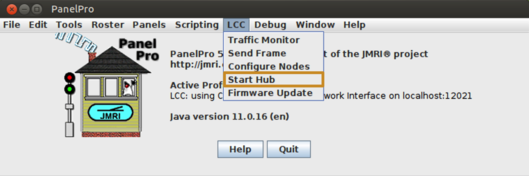
- A window will open indicating that the hub has been started. JMRI also starts advertising itself to the network using mDNS so that other LCC devices can find it.
Running an LCC Hub in JMRI will enable the following possibilities:
- (Theoretically) Up to 255 simultaneous UWT connections over WiFi using Hub.
- TCS WiFi Throttles connected to the LCC Hub will have access to the LCC-only options such as the Programming Track.
How to use WiThrottle™ and Engine Driver with the CS-105
The CS-105 does not natively (by itself) support WiThrottle™ and Engine Driver throttles such as cellphones and tablets. There are two methods you can use to connect a WiThrottle - JMRI, and the WiFitrax WFD devices.
JMRI
Throttles which use the WiThrottle Protocol can be connected to the CS-105 by using JMRI and a WiThrottle Protocol server. The steps for setting this up, and features supported, are identical to any other command station.
Assuming you have already set up a profile for JMRI and your CS-105, open PanelPro and select Tools > Throttles > Start WiThrottle Server
Or open DecoderPro and select Actions > Start WiThrottle Server from the Menu.
WiFiTrax WFD
Throttles which use the WiThrottle Protocol can be connected to the CS-105 by using the WFD-30 or WFD-31 module(s) from WiFiTrax.
- Using a section of RJ-11 or RJ-12 cable, connect the WFD to the AUX Cabs port on the CS-105.
- Ensure the AUX Cabs output is in Cab Bus (NCE/Ramtraxx/SystemOne) mode.
The WFD devices will host a WiThrottle server which you can connect to from a cellphone, tablet, etc. On its own, each WFD will allow you to connect up to four WiThrottle Protocol throttles.
You can connect multiple WFD's, or use the WFD in Client Mode with a Router to expand the maximum number of WiThrottle Protocol throttles you can use at once.
LCC Throttles Over CAN Bus
The CS-105 integrates an NMRA Standard LCC CAN bus through a dual RJ-45 jack (labeled on the enclosure). This bus topology must meet the following requirements:
- Maximum length of 1000ft / 300m.
- Linear in topology with branches or T's limited to 10ft / 3m.
- Branches and T's should only be used for wired throttles.
- For each connected device, the maximum length should be reduced by 20ft / 6m. This means the practical limit [electrically] is around 48 connected devices.
- Contain exactly two terminators at the two farthest ends of the bus.
These requirements ensure reliable operation in all environments. Practically speaking, the LCC CAN bus is typically resilient to minor deviations from some of these requirements. An LCC Repeater can be used to extend the LCC CAN Bus beyond these limits. TCS recommends the RR-CirKits LCC Repeater for this purpose.
Auxiliary Throttles Bus
The CS-105 features a single RJ-12 port for connecting wired throttles for certain existing manufacturers. Two protocol modes are offered, and are mutually-exclusive, meaning only one protocol can be used at a time.
Cab Bus Mode
When running in Cab Bus mode (compatible with devices from NCE, Ramtraxx, SystemOne, and WifiTrax), there is a limit of 62 connected devices (throttles, etc...). For more information, see the Cab Bus documentation page.
XpressNET Mode
When running in XpressNet mode (compatible with devices from Lenz, Roco, ZTC, and others...), there is a limit of 31 connected devices (throttles, etc...). For more information, see the XpressNET documentation page.